How to Setup an Android VPN connection
*. How to setup Android Default VPN
*. Android VPN settings
*. Default VPN Settings of Android
Hi everyone Ali here for Ali Tricks And Tips
I wanted to show you how to set up a VPN or virtual private network on your Android phone.
Now a lot of people need to use a VPN for work and what that does is allows you to create a secure connection between your phone and the company's internet or intranet and it allows them to transfer secure data and not allow anyone else to see it you also may want to use this if you're on public Wi-Fi you want to use a secure VPN connection and there's a couple other reasons you'd want to use it as well but,
I wanted to show you how to simply connect it to a VPN using Android now this is stock Android this is a nexus 6p in frost white this particular one and this will be basically a general idea on how to actually connect your phone so let me go ahead and unlock it here and what you need to do is,
go to your menu up here at the top once you're in your menu now again if you don't have a nexus or something running stock Android this is a Android marshmallow Android 6.0 you'll need to actually figure out where this is located but in this case it's for me it's under more near the Wi-Fi Bluetooth data usage so we'll hit more and then you'll see there's VPN now the catch is you'll need a VPN server there's a lot of places you can actually pay for them monthly there's apps you can use also that will set this up so this is a general set up if you're using Cisco anyconnect they have a separate app that you usually use instead of doing it this way so let's go ahead and add one and we just hit the plus here and we can name
How to Setup an Android VPN connection
it whatever we want we'll just call it my VPN and then you have the type of server it is there's different various levels of security depending on which one you use but PPTP is pretty common so we'll just use that for this demonstration now all I did was find a server online that's free I don't know if it's secure or not but I just wanted to use it for a demonstration to show you how it works so I don't know that you necessarily want to trust this one I don't I don't know the company or I'm not familiar with them just wanted to show you how this works so go ahead and put in an actual server name here so we'll do that now that we have the server name inputted we'll go hit save and it should save the VPN now if
we want to connect to the VPN we have a couple different options we have always always on VPN but right now we just want to tap on the VPN and it will ask us for our username and password so let's go ahead and put that in once you have your username and password in place just go ahead and save the information if you want to or don't if you don't want to keep it insecure that way go ahead and hit connect and it will connect and it's connected now you can see there's a key in the upper right hand corner here and that lets you know let it focus there what let let you know that it's actually connected through a VPN now that you have the VPN connected what we want to do is try and go to the Internet and we'll actually use that connection to do that,
so we'll go ahead and go to my website and now we're using the VPN to use the information to go to that website just keeps your phone more secure especially on a wireless network that's public and available to a lot of people otherwise I don't know that you'd need to use it if you're at home but if you have workplaces or things that use it be sure to check it out there and use it while you're in public domain especially if you have sensitive information the last thing you want to know how to do is actually disconnect your VPN so again go up here to the top go back to where you were and again go to VPN it says connected we can disconnect and it shows different information how many packets were sent and received let's go ahead and hit disconnect so that's pretty much it pretty simple
Hopefullyp you if you need to secure your phone through a VPN or for work or whatever reason so if you have any other questions comments suggestions let us know in the comments below
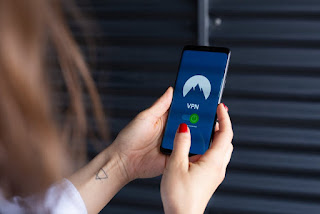



Nice work
ReplyDeleteHow To Setup An Android Vpn Connection- Android Default Vpn Setup 2020 - Ali Tricks And Tips >>>>> Download Now
ReplyDelete>>>>> Download Full
How To Setup An Android Vpn Connection- Android Default Vpn Setup 2020 - Ali Tricks And Tips >>>>> Download LINK
>>>>> Download Now
How To Setup An Android Vpn Connection- Android Default Vpn Setup 2020 - Ali Tricks And Tips >>>>> Download Full
>>>>> Download LINK uv